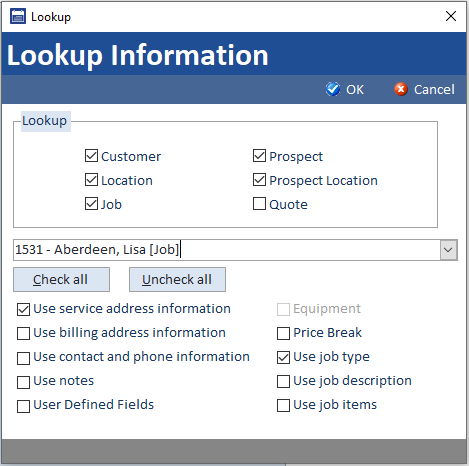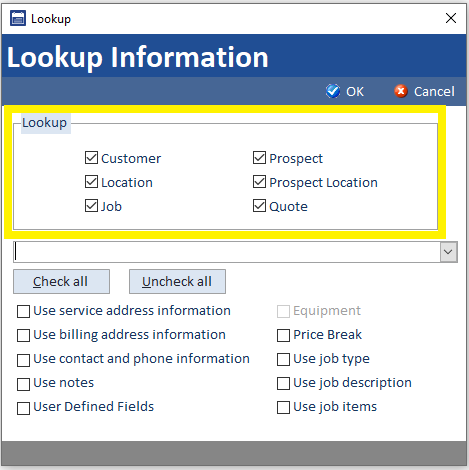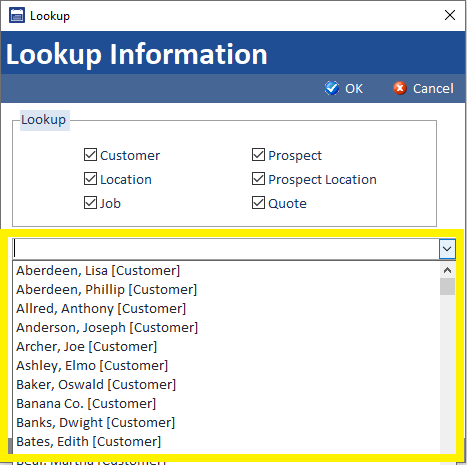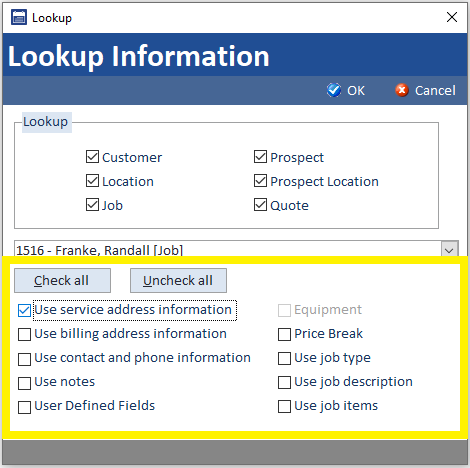The lookup tool is available on every prospect, customer, location, estimate, and job in Smart Service. This tool allows you to copy information from any other record in Smart Service and paste it to the record in which you opened the lookup tool.
The lookup tool is different from the “Copy Data” utility as the lookup tool can pull information from ANY record, but only add that information to the currently open record.
To get started with the lookup tool, open the job that you wish to transfer the data to. From there, click the magnifying glass between the service and billing address to access the lookup tool.
Once you’ve opened the lookup tool, you can choose what information will be copied from which record. To do this, start by filtering down what kinds of records you want to pull from. By default, all record types are shown, but you can narrow this down by unchecking some options.
Once that selection is made, use the next section to see all available records. Choose the record that has the information you wish to copy.
Lastly, choose what information from the selected record you would like to copy to the open record. In the example above, the service address of a job for one customer has been copied to a job for another customer.
Other Uses for the Lookup Tool
The lookup tool exists for several reasons in the program, which might prove useful to your company. We’ve included some of the most popular uses for this tool below.
Some customers opt to create a template customer with predefined equipment records, which they then copy to new customers using the lookup tool. This is helpful if every customer you work with will have the same basic equipment on site. Rather than create those equipment records, you could copy the existing equipment records from another customer and just change the details for the new customer afterward.
Tired of putting in the same job type and job items? You could make a template job and use the lookup tool to pull that information into your new (and currently blank) job record. Some customers who have standardized services opt to copy data from a template job or a previous job.
If you need to recreate an old service for a customer, you could open a new one and use this tool to copy data from previous jobs into the new one. This is helpful for callbacks, or services frequently requested by the customer that are not recurring services.
If, for some reason, a job has been deleted in QuickBooks but not Smart Service, that job would generate a severity error when opened. The easiest way to resolve this would be to create a new job for that customer and use this tool to grab information from the previous iteration of the job.