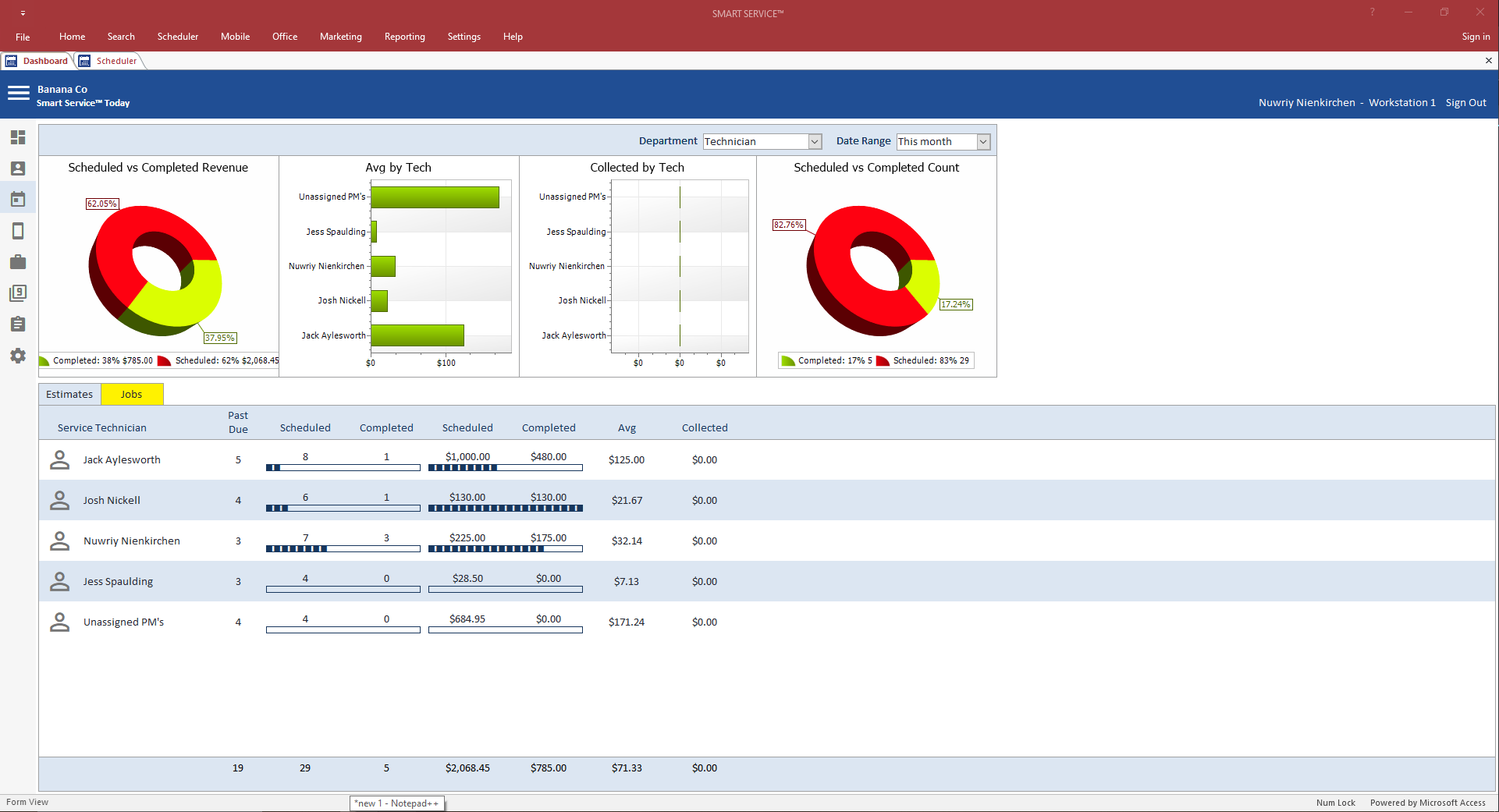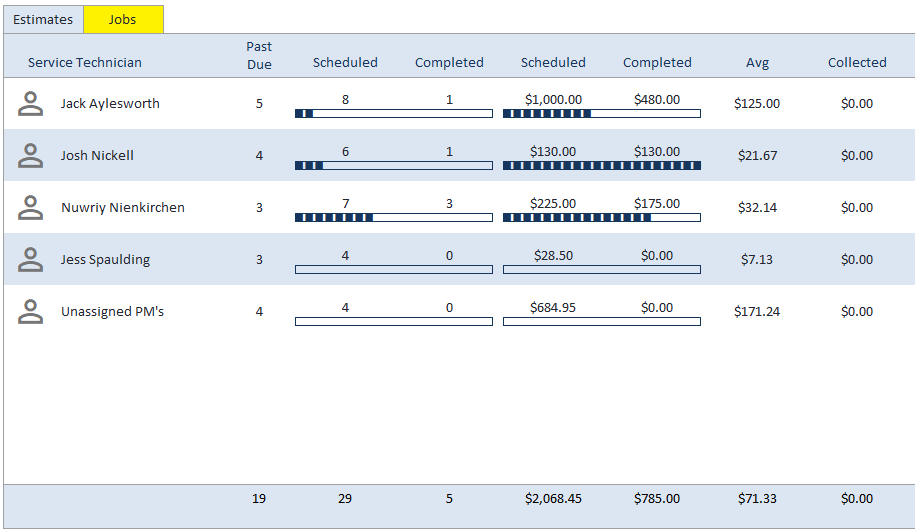What's on the Dashboard?
Smart Service’s Dashboard summarizes the progress of the field. This optional screen is enabled via the “Allow Dashboard” permission on employee profiles. This screen works best for those using iFleet, as this provides the most accurate information for reporting.
To get started with this screen, choose the department and date range you’d like to report on at the top. The information you choose here will determine what information the reports pick up. A description of each report is available below.
This report displays the revenue of your scheduled vs. completed services for the given date range. Jobs scheduled with a total greater than zero will be displayed as scheduled jobs. Jobs with a total greater than zero AND a completed date will be displayed as completed jobs.
The use of payment or discount line items from QuickBooks will be included in the calculations used, therefore making the graphs less accurate. Estimates are not included in this chart, however, history records will be included.
This report displays the average revenue per technician. The average is calculated by taking the total of all jobs scheduled to that employee.
The use of payment or discount line items from QuickBooks will be included in the calculations used, therefore making the graphs less accurate. Estimates are not included in this chart, however, history records will be included.
This chart displays the amount of payment collected by the field. If the job is scheduled to you and contains either a payment item or collected by iFleet’s “process payment” option.
Estimates are not included in this chart, however, history records will be included.
This chart displays the total of jobs scheduled vs those with a “completed” timestamp on the calendar for the given date range.
Estimates are not included in this chart, however, history records will be included.
The second section of the screen displays more in-depth information about each scheduled employee and the details of their progress and numbers. You have the option of looking at either estimates or jobs by clicking the tabs at the top left-hand corner.