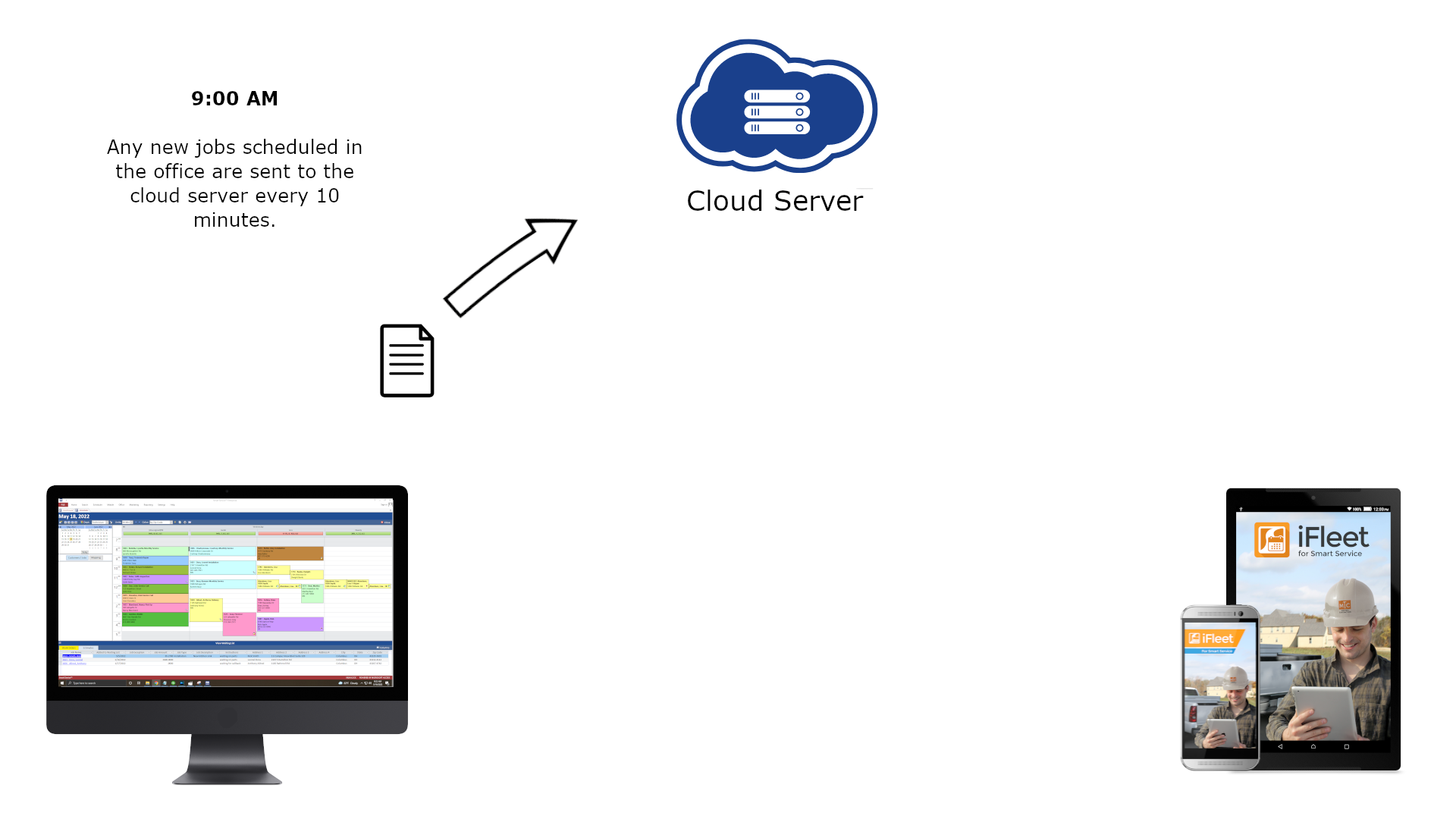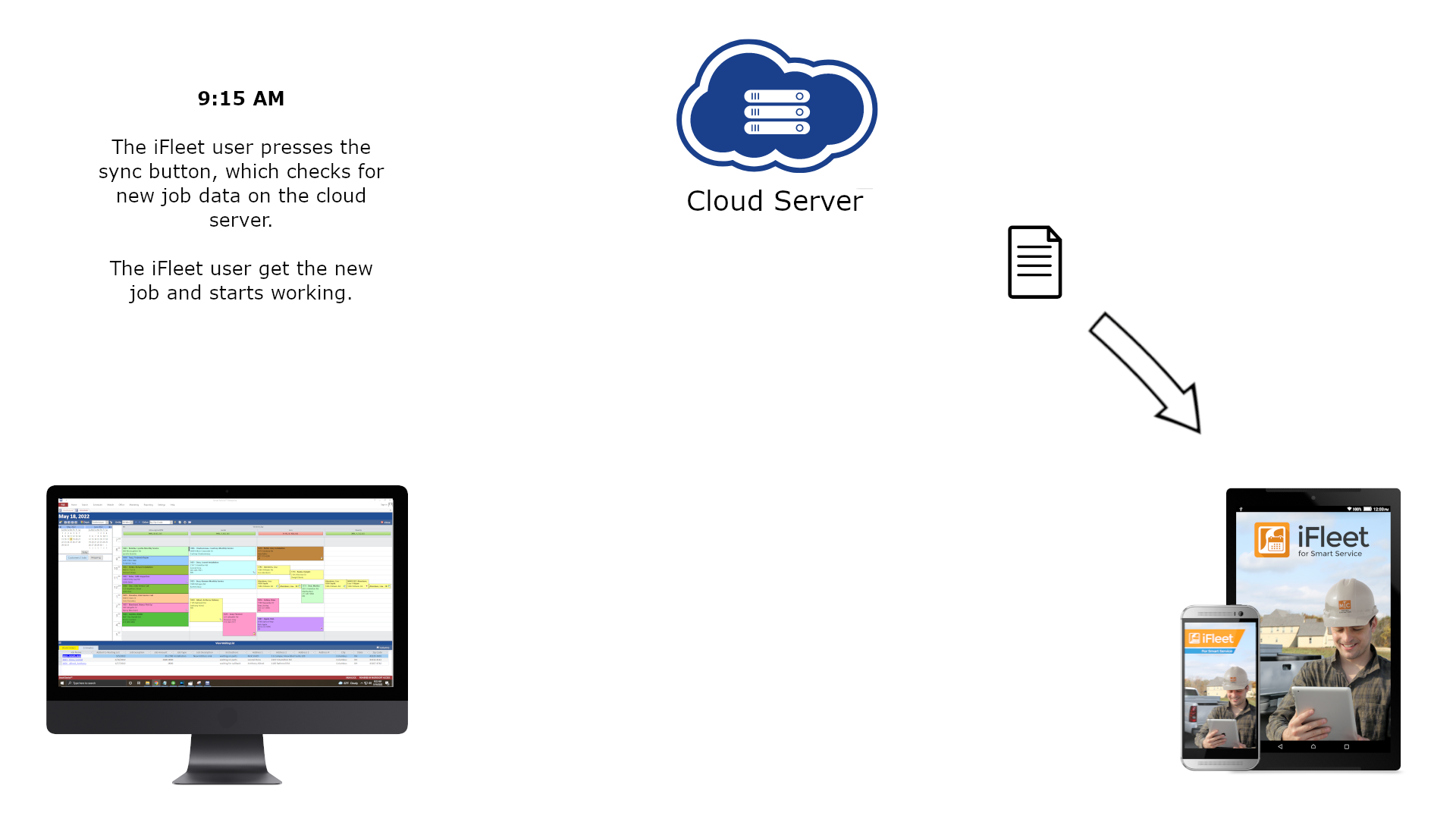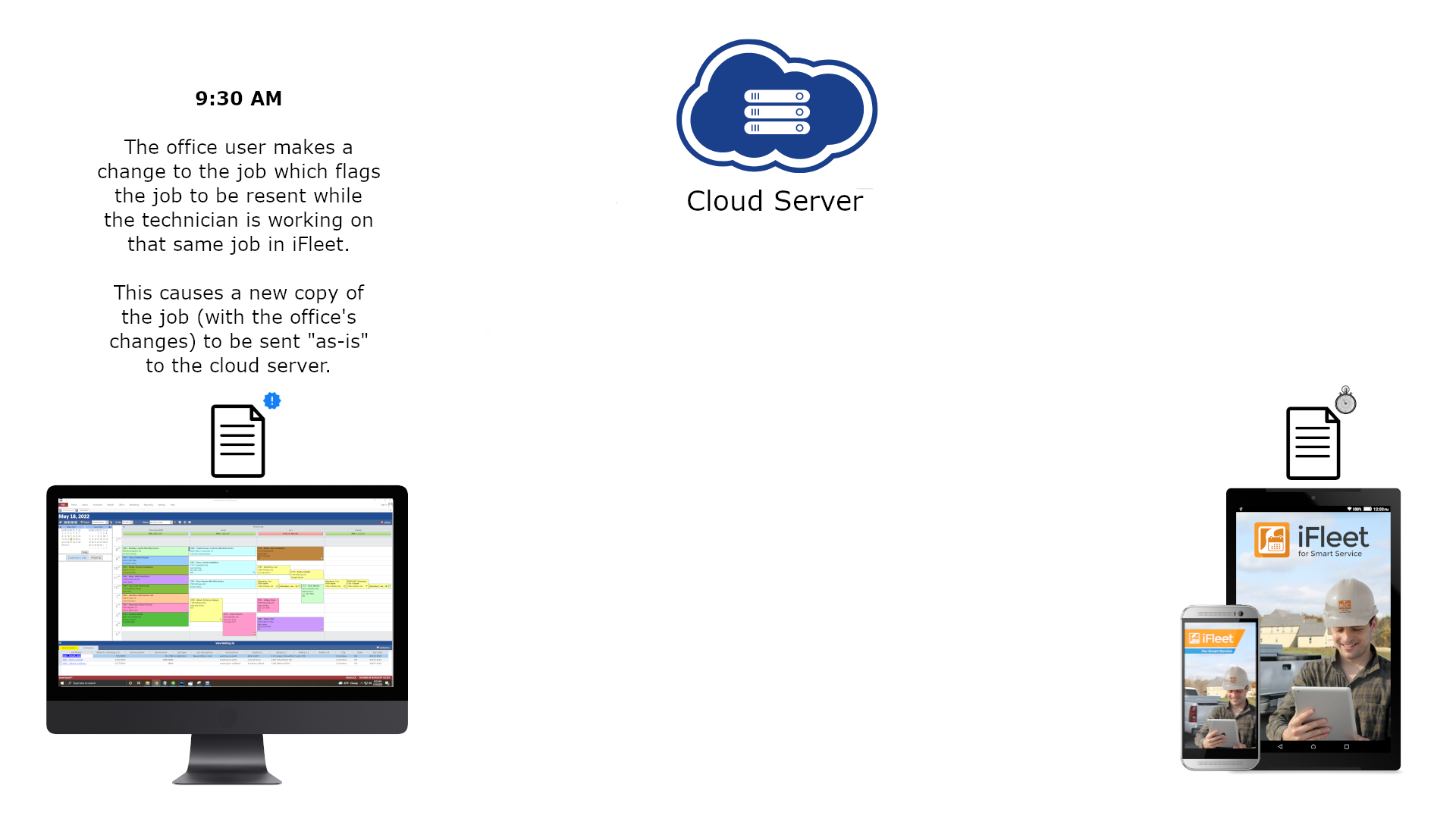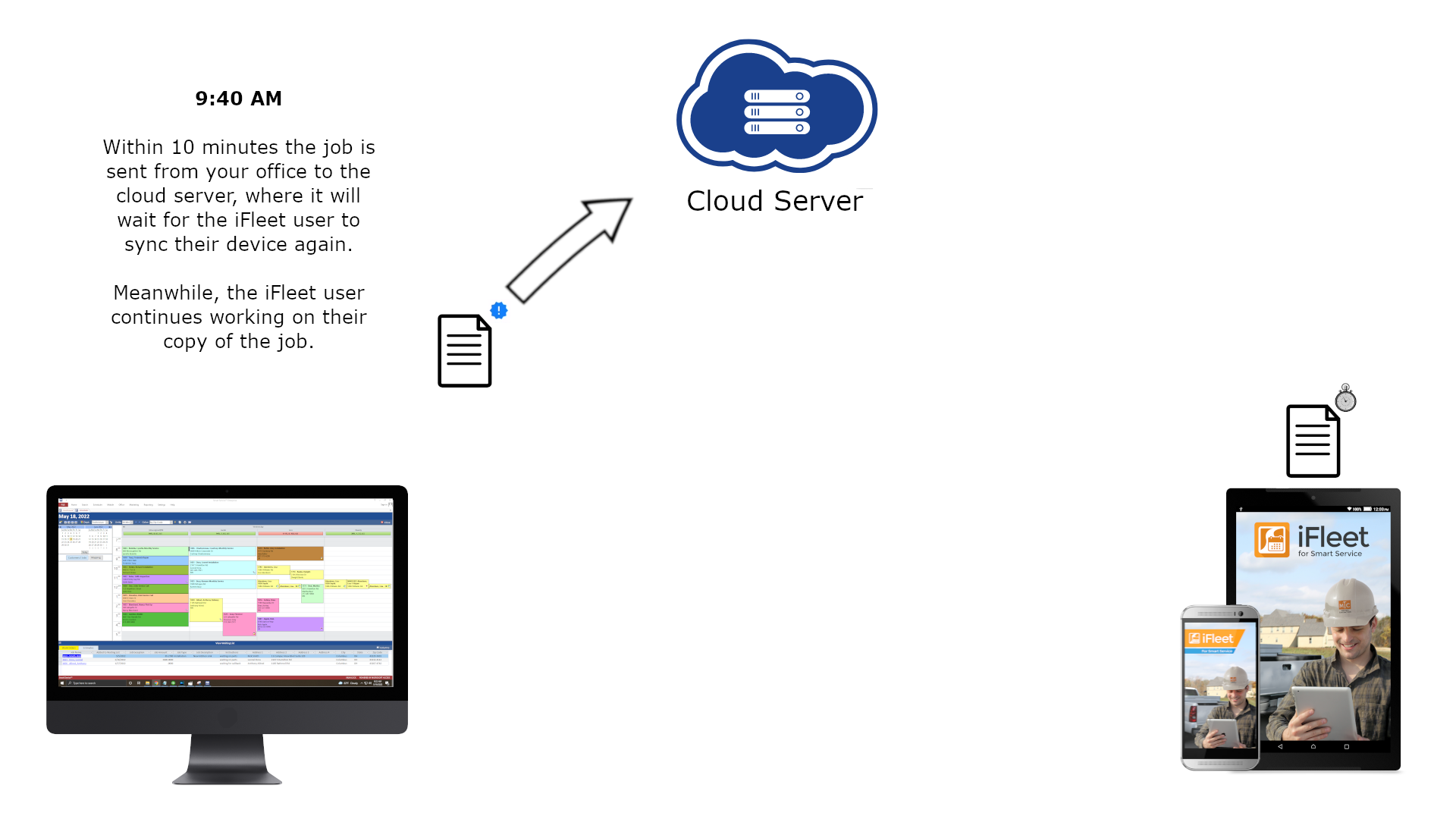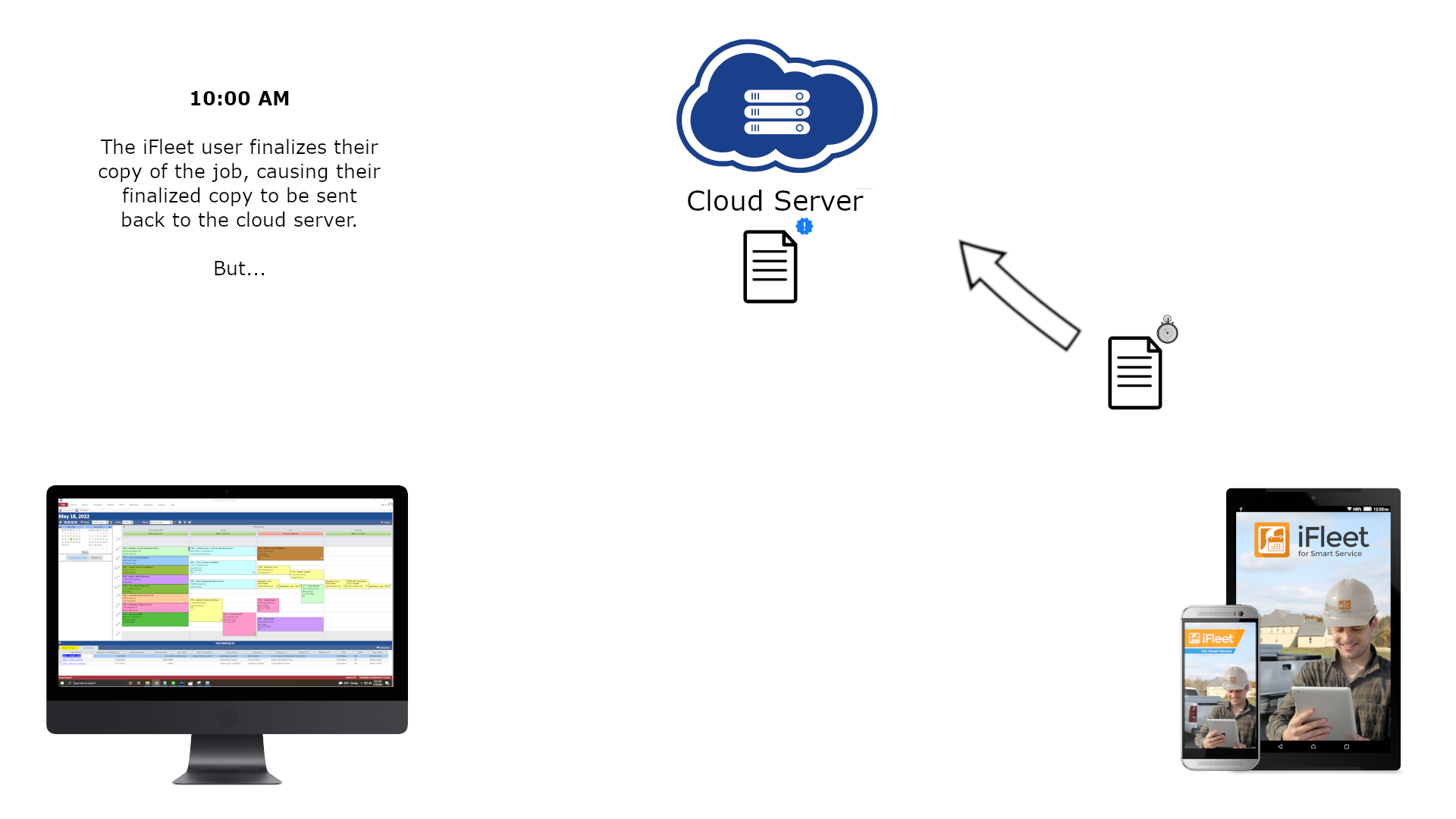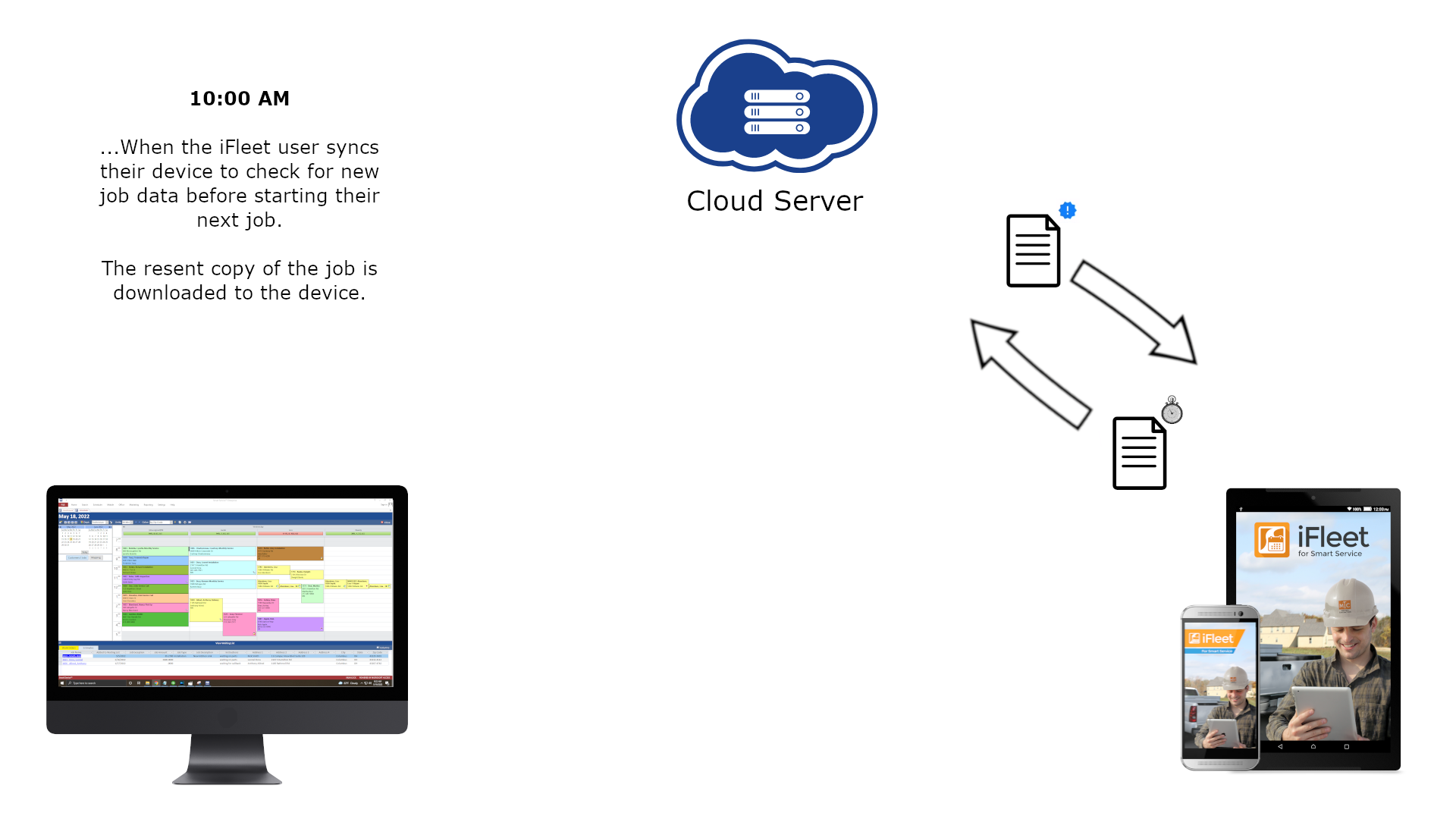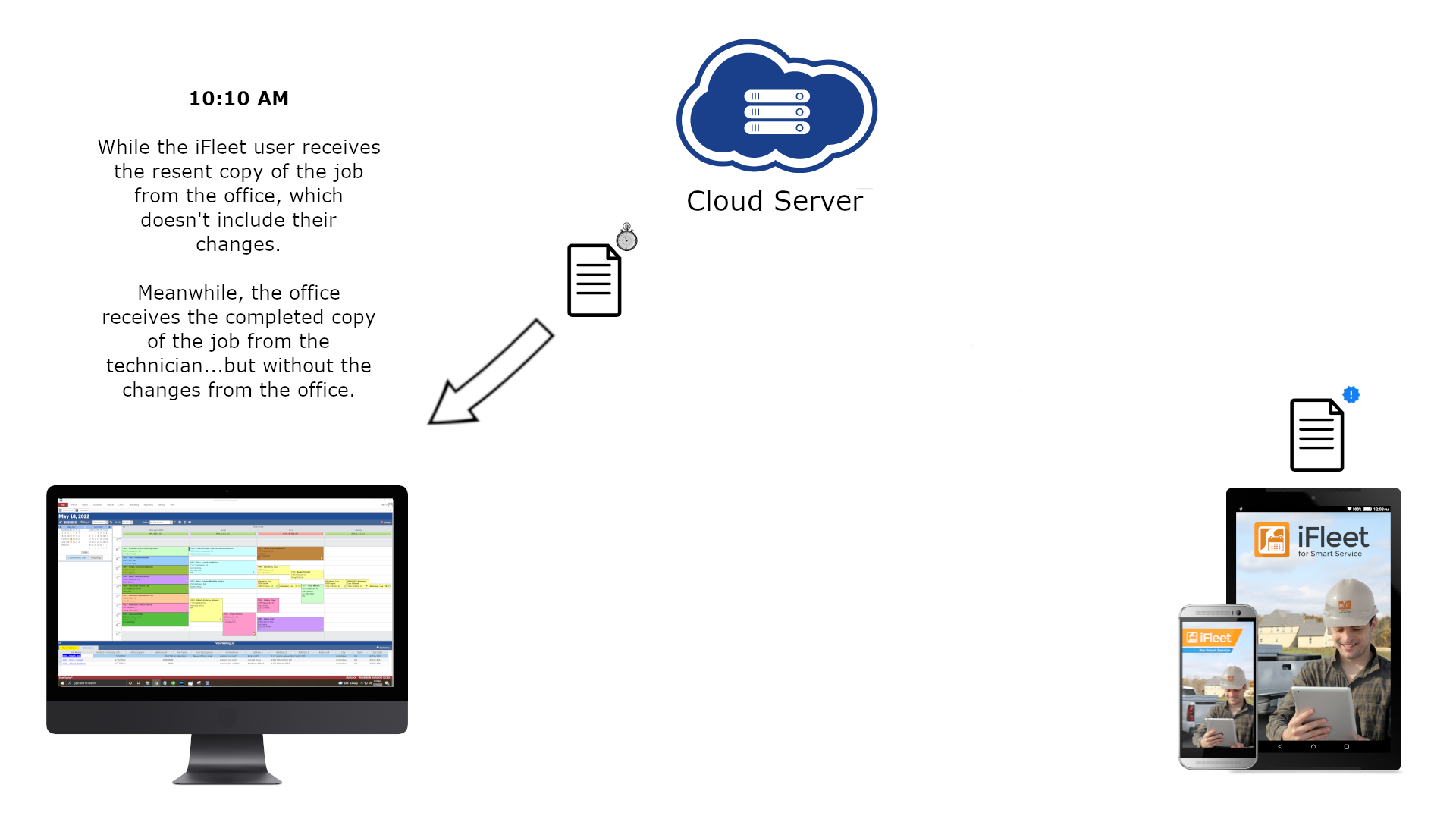What’s a Resend?
Ever complete a job in iFleet only to have it reappear as a new job when you sync? If so, you have experienced a job which was accidentally resent by the office. A resend is an event that occurs when someone in the office makes an adjustment to key information about a job while you were working on the job in iFleet. This causes iFleet to send a new copy of the job as-is from the office which generally doesn’t yet include your notes from iFleet.
Most resends can be avoided by having iFleet sync their device before beginning the day and before beginning a job, or alternatively, you have the ability to toggle a setting within Smart Service that will stop resends so long as the technician is clocked into the job and have started production. If you choose to not use this setting, you would need to make sure your technician is syncing his device at the start of their day, before they start a job, and at the end of the day. With this practice it should prevent any resends.
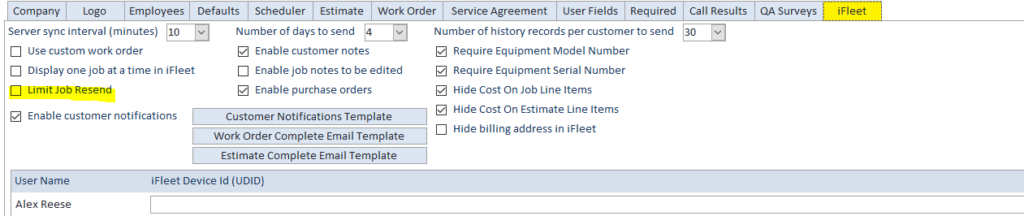
Certifying or otherwise altering the billing or service address will trigger a resend.
Adjustments to the status of the job will cause a resend to the job. This includes changing status from active to inactive, deleting the job, or changing the job status dropdown.
Changing the customer’s name, phone number, email address, or any other contact information will trigger a resend.
Rescheduling, placing the job on the waiting list, adding additional employees, will all cause a resend of the job. This is a common resend because a user might click on a job and accidentally move it on the calendar.
This is a common resend trigger. If you remove and reinsert a technician’s device ID from Smart Service all jobs that have yet to be completed will be resent to their device. If you have a device with several incomplete services assigned, they will be sent as new jobs to the device.
Deleting the profile of any employee with jobs assigned will trigger a mass removal of jobs from a device.
Example Resend Scenario
Avoiding Resends
In best practice, you should avoid making ANY adjustments to a service if you are within 30 minutes of the technician starting their commute to the service, or you have the ability to toggle a setting within Smart Service that will stop resends so long as the technician is clocked into the job and have started production. Any adjustments can be added once iFleet has completed the job and moved on. Although if you make adjustments after completion but don’t post it to QuickBooks, the job may be resent.
There will be times where the office needs to make an adjustment to this information. When this occurs, we recommend using the texting features available within the job’s “General Information” section to relay the update to your technician.